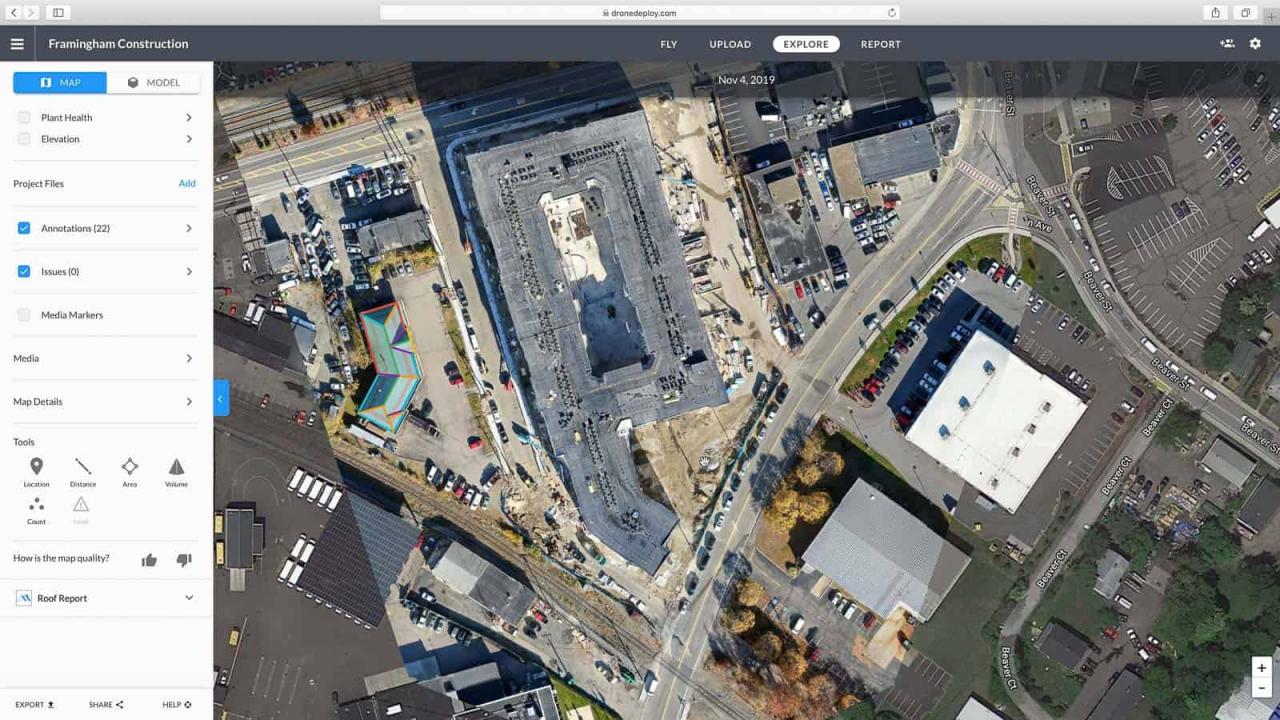How to use drone deploy – How to use DroneDeploy? It’s easier than you think! This guide takes you from creating your account and connecting your drone to planning complex missions, processing stunning aerial imagery, and collaborating on projects. We’ll cover everything from basic flight operations to advanced features and troubleshooting, making you a DroneDeploy pro in no time.
DroneDeploy simplifies the entire drone workflow, from pre-flight planning and execution to data processing and analysis. Learn how to leverage its powerful tools to capture high-quality aerial data and transform it into actionable insights for various applications, whether you’re a seasoned surveyor or just starting out.
Getting Started with DroneDeploy
DroneDeploy is a powerful cloud-based platform that simplifies the entire drone workflow, from flight planning to data analysis. This section will guide you through the initial steps of setting up your account and connecting your drone.
DroneDeploy Platform Functionalities
DroneDeploy offers a suite of tools for professional drone operations. Core functionalities include flight planning with automated mission creation, real-time flight monitoring, data processing for various outputs (orthomosaics, 3D models, point clouds), and collaborative project management tools. It supports various drone models and integrates with other software for streamlined workflows.
Creating and Verifying a DroneDeploy Account
- Visit the DroneDeploy website and click “Sign Up”.
- Fill in the required information, including your email address and password.
- Confirm your email address by clicking the verification link sent to your inbox.
- Complete your profile by adding relevant information about your organization and drone(s).
Connecting a Drone to the DroneDeploy App
- Download and install the DroneDeploy mobile app on your compatible device (smartphone or tablet).
- Log in using your newly created account credentials.
- Select your drone model from the list of supported drones.
- Follow the on-screen instructions to connect your drone to the app via Wi-Fi or other connection methods. This usually involves enabling Wi-Fi on your drone and connecting to the drone’s network from your mobile device.
- Once connected, the app will verify the connection and display the drone’s status.
Best Practices for a Successful First Flight
Before your first flight, ensure your drone’s battery is fully charged, calibrate your compass, and check the weather conditions. Plan a simple flight mission in a safe and open area, free of obstacles. Familiarize yourself with the app’s controls before starting the flight. Begin with a short test flight to confirm everything is working correctly before proceeding to your main mission.
Planning and Pre-Flight Checklist
Meticulous planning is crucial for a successful drone operation. This section Artikels the steps to plan your mission and perform essential pre-flight checks.
Pre-Flight Checklist Using DroneDeploy
- Check drone battery levels and ensure sufficient charge for the mission.
- Verify GPS signal strength and accuracy.
- Inspect the drone for any physical damage or loose parts.
- Review weather conditions and ensure they are suitable for flight.
- Confirm the flight area is safe and free from obstructions.
- Check all necessary permits and authorizations for the flight area.
- Review the flight plan in DroneDeploy and ensure all parameters are correct.
Planning a Drone Flight Mission
DroneDeploy simplifies mission planning by allowing you to define flight parameters such as altitude, overlap percentage, and flight path. You can import shapefiles or manually draw your area of interest. The app provides real-time flight simulation to visualize the flight path and estimate flight time.
Importance of Reviewing Flight Simulations
DroneDeploy’s flight simulation feature is invaluable. It allows you to visualize the drone’s path, identify potential obstacles, and optimize the flight plan before commencing the actual flight. This helps prevent accidents and ensures efficient data collection.
Impact of Weather Conditions on Flight Planning
Weather significantly impacts drone flight. DroneDeploy does not explicitly integrate weather forecasting, but you should always consult a reliable weather source before flying. High winds, rain, or fog can compromise flight safety and data quality. Plan your flight during periods of favorable weather conditions.
Executing a Drone Flight with DroneDeploy
This section details the process of executing a drone flight using the DroneDeploy app.
Launching and Controlling a Drone Flight
- Ensure your drone is connected to the DroneDeploy app and the battery is sufficiently charged.
- Start the flight mission from within the DroneDeploy app.
- Follow the on-screen prompts to initiate takeoff.
- Monitor the flight progress on the app’s map interface. The app usually displays the drone’s location, altitude, battery level, and other critical information.
- Upon mission completion, follow the app’s instructions for landing and powering down the drone.
Using Different Flight Modes
DroneDeploy typically supports various flight modes, including automated missions (pre-planned flight paths), manual control, and waypoint missions. The choice of flight mode depends on the complexity of the mission and the operator’s experience. Automated missions are best for straightforward tasks, while manual control offers greater flexibility.
Optimizing Battery Usage
Efficient battery management is crucial for long flights. Plan missions to minimize flight time and maximize battery life. Consider factors like altitude, wind conditions, and camera settings. Carry spare batteries and utilize the app’s battery level indicators to manage flight time effectively.
Potential Flight Issues and Solutions
During a flight, issues like GPS signal loss, low battery warnings, or unexpected obstacles may occur. DroneDeploy often provides alerts for these issues. If GPS is lost, the drone may return to its takeoff point automatically. Low battery warnings prompt you to land the drone. For unexpected obstacles, you may need to manually take control and adjust the flight path or abort the mission.
Processing and Analyzing Drone Data
Once the flight is complete, the collected data needs to be processed and analyzed. This section explains how to do this within DroneDeploy.
Uploading and Processing Drone Imagery
- After landing, connect your drone to the DroneDeploy app.
- Initiate the upload process. The app will transfer the captured images and flight logs to the DroneDeploy cloud.
- Select the desired processing options, such as orthomosaic generation, point cloud creation, or 3D model generation. Processing time depends on the size of the dataset and the chosen processing options.
- Once processing is complete, the processed data will be available for download or viewing within the DroneDeploy platform.
Data Processing Options and Applications
DroneDeploy provides various data processing options catering to different needs. Orthomosaics create a seamless, georeferenced image mosaic of the area. Point clouds generate a 3D representation of the terrain with precise elevation data. 3D models create a visual, three-dimensional representation of the surveyed area.
Getting started with DroneDeploy is easier than you think! First, you’ll want to familiarize yourself with the flight planning tools; then, check out this super helpful guide on how to use DroneDeploy for a step-by-step walkthrough. After that, you’ll be processing your drone data and creating stunning maps in no time – mastering how to use DroneDeploy opens up a world of possibilities!
Comparison of Data Outputs
| Data Output | Description | Applications | Data Size |
|---|---|---|---|
| Orthomosaic | A seamless, georeferenced image mosaic. | Mapping, site analysis, progress monitoring. | Relatively small |
| Point Cloud | A 3D representation of the terrain with precise elevation data. | Volume calculations, terrain modeling, 3D visualization. | Large |
| 3D Model | A visual, three-dimensional representation of the surveyed area. | Visualizations, presentations, simulations. | Large |
| Index Maps (NDVI, etc.) | Maps derived from multispectral imagery. | Precision agriculture, vegetation analysis. | Moderate |
Interpreting and Analyzing Processed Data
The processed data can be analyzed using DroneDeploy’s tools. You can measure distances, areas, and volumes; identify features; and create reports. For advanced analysis, the data can be exported and analyzed in other GIS software.
Sharing and Collaborating on Projects
DroneDeploy facilitates seamless collaboration on projects.
Workflow for Sharing Data and Reports
- Once the data is processed, you can share it with collaborators by inviting them to the project.
- Collaborators can access and view the processed data, including orthomosaics, point clouds, and 3D models.
- You can control access permissions, allowing collaborators to view, comment, or edit the project.
- Reports and annotations can be shared and collaboratively reviewed.
Features for Teamwork and Collaboration
DroneDeploy offers features like shared project access, comment threads, and annotation tools to facilitate teamwork. Real-time updates ensure everyone is on the same page.
Methods for Sharing Project Updates
DroneDeploy allows for sharing via direct project links, email notifications, and integrated communication tools. The choice of method depends on the collaboration style and the number of collaborators.
Examples of Collaborative Data Analysis
Multiple users can simultaneously review orthomosaics, measure areas, and add annotations. This collaborative approach enhances efficiency and accuracy in data interpretation.
Advanced DroneDeploy Features
DroneDeploy offers several advanced features to enhance efficiency and data quality.
Getting started with drone mapping? Planning your flights and processing the data can seem tricky, but it’s easier than you think. Learn the basics of mission planning and data analysis by checking out this helpful guide on how to use DroneDeploy. Once you grasp the fundamentals, you’ll be creating professional-looking maps and reports in no time, and mastering how to use DroneDeploy will open up a whole new world of possibilities.
Advanced Features: Automated Flight Planning and Advanced Analytics
Automated flight planning streamlines mission creation by automatically generating optimal flight paths based on the defined area and parameters. Advanced analytics tools provide insights into the data, such as vegetation indices or volumetric calculations, depending on the data collected and the sensors used.
Utilizing Automated Flight Planning
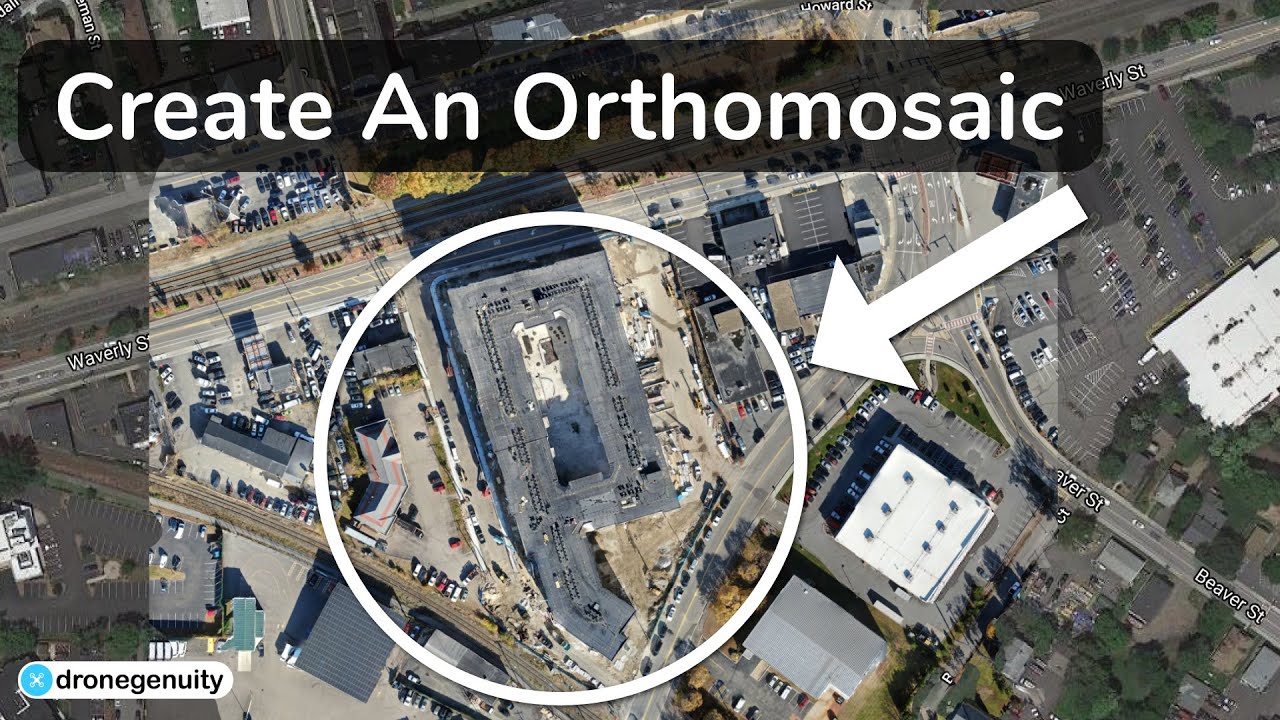
- Define the area of interest within the DroneDeploy app.
- Specify the desired altitude, overlap, and other flight parameters.
- Let DroneDeploy automatically generate the flight path.
- Review the generated flight path and make any necessary adjustments.
- Initiate the flight mission.
Best Practices for Leveraging Advanced Features
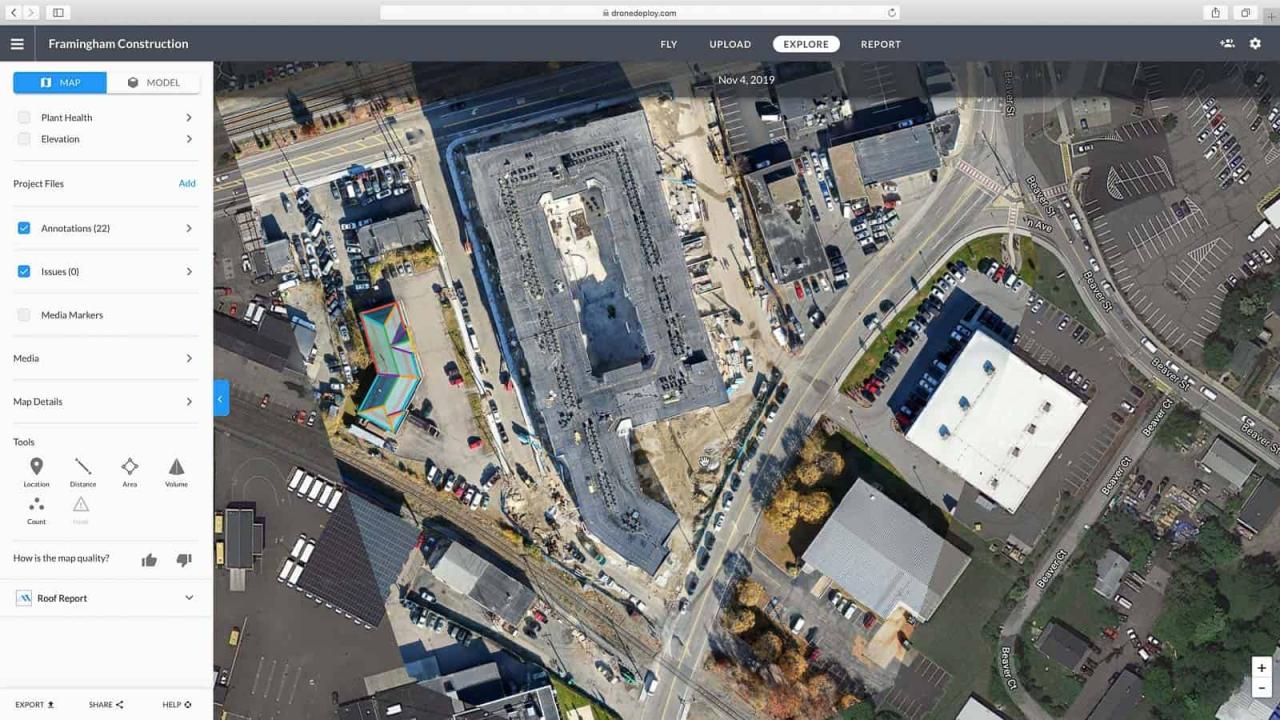
Understanding the limitations and potential biases of advanced features is crucial. Always review the automatically generated flight paths and analytics to ensure accuracy. Proper calibration of sensors and appropriate settings are also essential.
Benefits and Limitations of Advanced Features
Automated flight planning saves time and improves consistency, but may not be suitable for complex terrains or areas with obstacles. Advanced analytics can provide valuable insights, but require understanding of the underlying algorithms and potential biases.
Troubleshooting Common Issues
This section addresses common problems encountered while using DroneDeploy.
Common Problems and Solutions
- Connectivity Issues: Check your internet connection, drone Wi-Fi settings, and app permissions. Restart the app and drone if necessary.
- Processing Errors: Ensure sufficient cloud storage and processing credits. Review error messages and logs for specific details. Contact DroneDeploy support if necessary.
- GPS Signal Loss: Ensure clear skies and a strong GPS signal. Consider flying in an open area away from obstructions.
- Battery Issues: Use fully charged batteries and plan missions accordingly. Carry spare batteries.
Common Error Messages, Causes, and Solutions
| Error Message | Cause | Solution |
|---|---|---|
| GPS Signal Lost | Obstructions, poor weather | Relocate to open area, retry flight |
| Low Battery | Insufficient charge | Use fully charged battery, plan shorter missions |
| Processing Failed | Insufficient credits, data corruption | Check credits, re-upload data |
| Connection Error | Network issues, app problems | Check network, restart app and drone |
Interpreting Error Messages and Logs
DroneDeploy provides detailed error messages and logs. Carefully review these messages for specific details to identify the root cause of the problem. If you cannot resolve the issue, contact DroneDeploy support for assistance.
DroneDeploy Integrations and APIs
DroneDeploy offers extensive integration capabilities.
Integration Capabilities
DroneDeploy integrates with various software and platforms, including GIS software (ArcGIS, QGIS), cloud storage services (Dropbox, Google Drive), and other drone-related applications. This integration allows for seamless data transfer and analysis.
Using the DroneDeploy API, How to use drone deploy

The DroneDeploy API allows for automation of workflows and integration with custom applications. Developers can use the API to access and manipulate data, manage projects, and automate various tasks.
Examples of Successful Integrations
Integrating DroneDeploy with GIS software allows for direct import of processed data into mapping applications. Integrating with project management tools streamlines collaboration and reporting. Custom integrations can be developed to automate specific workflows tailored to particular needs.
Best Practices for API Key Management
Always protect your API keys and credentials. Store them securely and avoid hardcoding them into your applications. Use environment variables or secure configuration mechanisms to manage API keys.
Mastering DroneDeploy opens up a world of possibilities. From streamlined workflows to efficient data analysis, you’ve now equipped yourself with the skills to harness the power of drone technology. Remember to explore the advanced features, stay updated with the latest releases, and continue practicing to refine your skills. Happy flying!
Query Resolution: How To Use Drone Deploy
What drones are compatible with DroneDeploy?
DroneDeploy supports a wide range of drones from various manufacturers. Check their website for the most up-to-date compatibility list.
How much does DroneDeploy cost?
DroneDeploy offers various subscription plans to suit different needs and budgets. Visit their pricing page for details.
Can I use DroneDeploy offline?
While some features require an internet connection, you can plan flights and review some data offline, but full functionality needs online access.
What kind of data can I export from DroneDeploy?
You can export various data formats, including orthomosaics, point clouds, 3D models, and more. The options depend on your chosen processing settings.